How to Enable Windows Server Backup Feature (Mobile)
Hey Everyone, in this tutorial I will be showing you how to enable the Windows Server Backup feature so that you can utilise and manage local backups of your Windows server instance.
admin
3/10/2024
The Windows Server Backup feature is a built-in backup tool for Windows Servers. This feature is not enabled by default and you must turn it on before you can use it. In this guide I will simply be showing you how to enable the feature.
First, open "Server Manager" if it isn't already open. To open it, search for it in the Windows search bar in the bottom left-hand side of your screen. Once you have opened it, click "Manage" followed by "Add Roles and Features":
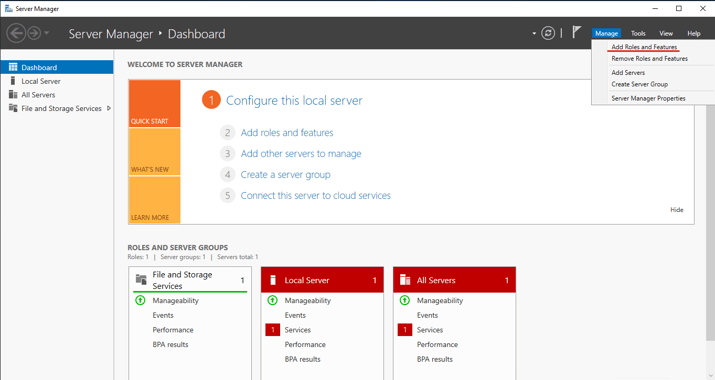
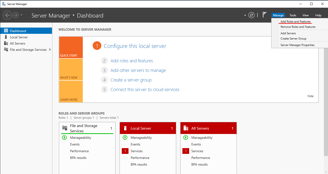
This will open the "Add Roles and Features" wizard, where we are going to enable the Windows Server Backup feature. Click "Next" on the "Before you begin" screen and select the installation type you require, for this tutorial we will use "Role-based or feature-based installation":
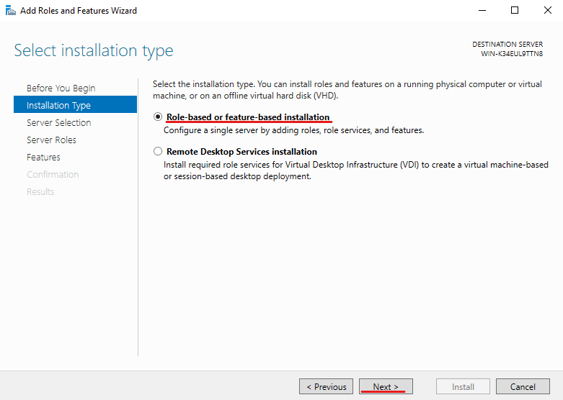
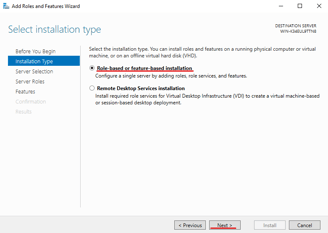
After clicking "Next" you will have to choose the server that you wish to enable the feature on and then click "Next". I only have one server on this network and thus it is automatically selected:
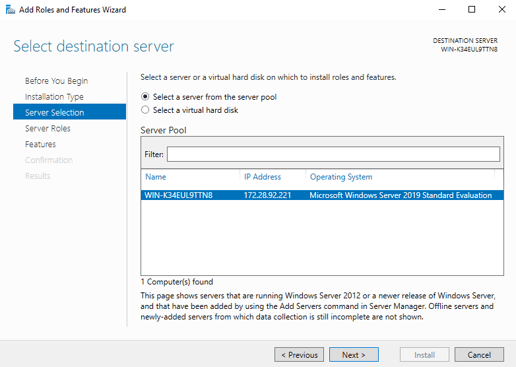
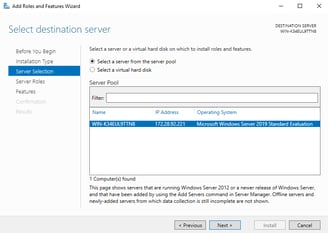
After selecting your server(s) leave "Server Roles" as it is and click "Next" to enter the feature selection menu. Here you are going to want to scroll until you see "Windows Server Backup" and then click it:
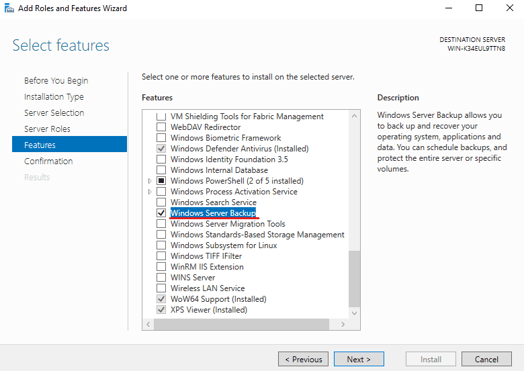
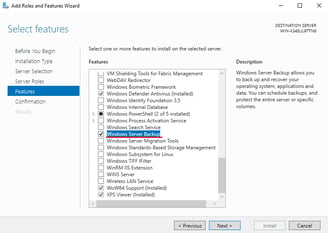
Click "Next" and you will be taken to a confirmation menu where we are going to perform the install of the feature, simply click "Install" to install the feature. (Note: you can also tick the "Restart the destination server automatically if required" box if you are comfortable with the server rebooting immediately, as it may need one):
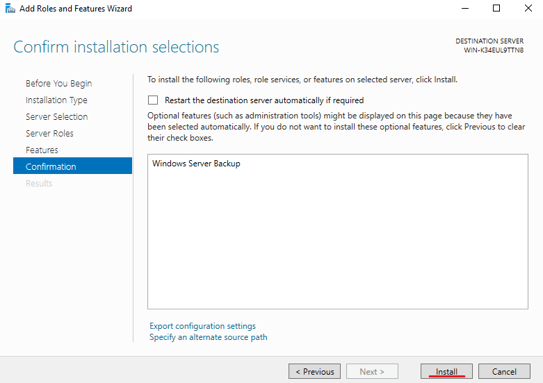
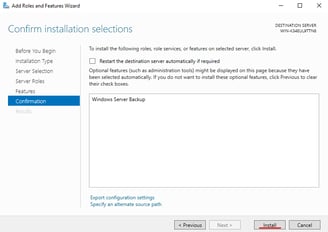
After the install process has completed you should receive a message letting you know that the feature was successfully installed:
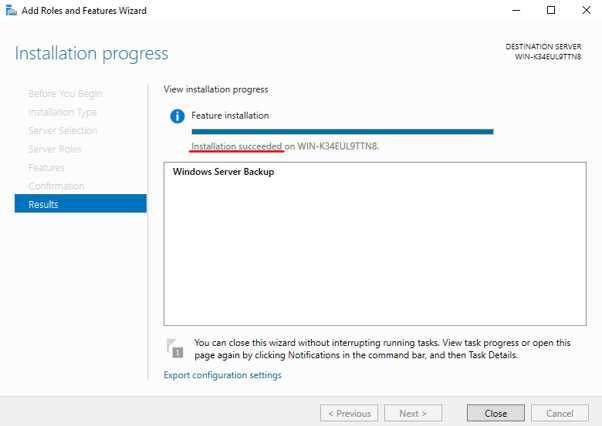
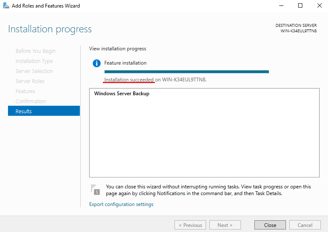
At this point, the feature has been installed and you can verify this by opening the "Windows Server Backup" program and accessing its features:
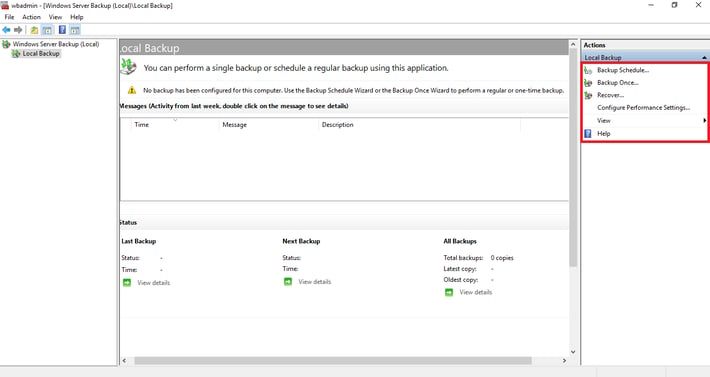
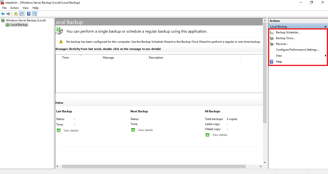
That brings us to the end of this guide. I will soon be releasing a guide on how to use this feature (I will link it here, once it is uploaded) so look out for that. In the mean time, if you need any help, send me an email:
Drop me an email:
©2023
